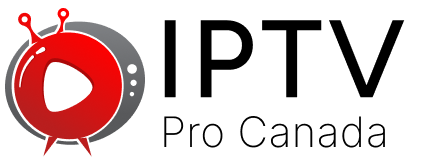How to Add IPTV to TiviMate: Complete Setup Guide

Adding IPTV to TiviMate takes 5 minutes. Open TiviMate, tap “Add Playlist,” enter your M3U URL or upload the file, then click “Add.” Your channels load automatically, and you’re ready to watch.
TiviMate is one of the best IPTV players for Android devices. It turns your TV into a smart streaming hub. But first, you need to add your IPTV service.
What You Need Before Starting
You’ll need three things to get started. First, a valid IPTV subscription from your provider. Second, install the TiviMate app on your device. Third, your playlist URL or M3U file from your IPTV service.
Most IPTV providers give you an M3U URL. This is a web link that contains your channel list. Some providers give you a file to download instead.
Step-by-Step Setup Process
Open the TiviMate app on your device. You’ll see the main screen with no channels yet. Look for the “Add Playlist” button and tap it.
The app shows you two options. Choose “URL” if your provider gave you a web link. Pick “File” if you downloaded an M3U file to your device.
Adding by URL Method
Select “URL” from the menu. A text box appears on the screen. Type or paste your M3U URL here. Double-check the link – one wrong letter breaks everything.
Give your playlist a name. Use something simple like “My IPTV” or your provider’s name. This helps when you have multiple services.
Tap “Add” and wait. TiviMate downloads your channel list. This takes 30 seconds to 2 minutes, depending on your internet speed.
Adding by File Method
Choose “File” if you have an M3U file saved. Browse to where you saved the file. Most people save it in the Downloads folder.
Select your M3U file and tap “Open.” Give it a name like before. Hit “Add” and let TiviMate process everything.
Setting Up EPG (TV Guide)
Your channels work now, but you want a TV guide too. EPG shows what’s playing and what’s coming next. Most providers give you an EPG URL along with your playlist.
Go back to your playlist settings. Find the “EPG” section and tap it. Enter your EPG URL here. Save the changes and wait for it to load.
Organizing Your Channels
TiviMate loads all channels in one big list. You can organize them better. Create groups for movies, sports, news, and other categories.
Long-press any channel to select it. Choose “Move to Group” from the menu. Create new groups or add to existing ones. This makes finding channels much faster.
Common Setup Problems
Sometimes channels don’t load. Check your internet connection first. Weak WiFi causes loading issues. Try switching to mobile data to test.
Wrong URLs are another common problem. Copy the URL again from your provider’s email. Make sure you didn’t miss any letters or numbers.
Some providers block certain regions. Use a VPN if channels won’t play in your area. Connect to a server in a different country and try again.
TiviMate Premium Features
The free version works fine for basic viewing. Premium unlocks extra features like recording, multiple playlists, and better EPG support.
Premium costs $15 per year. You get unlimited playlists, catch-up TV, and parental controls. Consider upgrading if you use IPTV daily.
Keeping Everything Updated
IPTV services change their URLs sometimes. Save your provider’s contact info for when this happens. Update your playlist URL when they send new details.
Keep TiviMate updated too. New versions fix bugs and add features. Check the Play Store monthly for updates.
Final Tips for Best Results
Use a stable internet connection. IPTV needs a consistent speed to work well. Ethernet cables work better than WiFi when possible.
Close other apps while watching. This frees up memory for smoother playback. Restart your device weekly to keep performance good.
Set up favorites for channels you watch most. This saves time scrolling through hundreds of options. Most people only watch 20-30 channels regularly.
Your IPTV setup is now complete. Enjoy watching your favorite shows and channels through TiviMate’s clean interface.