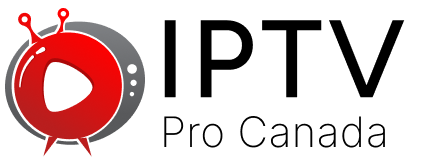How to Install IPTV Smarters Pro on Firestick?

IPTV Smarters Pro installs on Fire Stick through sideloading since it’s not in Amazon’s app store. You’ll need to enable apps from unknown sources, download Downloader app, then get the IPTV Smarters Pro APK file to install it manually.
IPTV Smarters Pro is a popular app for watching live TV channels. Amazon doesn’t sell it in its official store, so you need to install it yourself. Don’t worry, it’s easier than it sounds.
What You’ll Need Before Starting
You need a stable internet connection and your Firestick remote. Make sure your Firestick has enough storage space too. The app is small, but you want room for smooth running.
Have your IPTV service details ready. You’ll need your username, password, and server URL after installation. Without these, the app won’t work.
Step 1: Change Your Firestick Settings
First, we’ll tell your Firestick to accept apps from outside Amazon’s store.
Go to Settings on your home screen. Look for the gear icon at the top. Click on “My Fire TV” or “Device,” depending on your model.
Find “Developer Options” and click it. You’ll see “Apps from Unknown Sources” – turn this ON. Your Firestick will warn you about security. Click OK to continue.
This step is safe when you download from trusted sources. We’re getting the official IPTV Smarters Pro app.
Step 2: Download the Downloader App
Go back to your home screen. Use the search function to find the “Downloader” app. It’s made by AFTVnews and it’s free on Amazon’s store.
Install Downloader like any normal app. This tool helps you get files from the internet onto your Firestick. Think of it as a bridge between websites and your device.
Open Downloader once it’s installed. Grant it permission to access files when asked.
Step 3: Get IPTV Smarters Pro
In the Downloader app, you’ll see a web browser. Type this URL carefully:
https://iptvsmarters.com/download
This takes you to the official website. Look for the Android download button. The file will be an APK – that’s just the Android app format.
Click download and wait. The file is about 15-20 MB, so it downloads quickly on most connections.
Step 4: Install the App
Once the download finishes, Downloader asks if you want to install. Click “Install” and wait for the process to complete.
You might see another security warning. This is normal – click “Install” again. Your Fire TV Stick is just being careful about outside apps.
The installation takes about 30 seconds. When it’s done, you can choose to open the app right away or go back to the home screen.
Step 5: Clean Up Your Downloads
Good practice is deleting the APK file after installation. In Downloader, go to the home tab and click “Delete” next to the file you downloaded.
This frees up storage space on your Firestick. You don’t need the installer file anymore since the app is now on your device.
Setting Up IPTV Smarters Pro
Open your newly installed app. You’ll see options for adding your IPTV service. Choose “Login with Xtream Codes API” for most services.
Enter your IPTV provider’s details:
- Server URL (provided by your service)
- Username (your account name)
- Password (your account password)
Hit “Add User” and wait for the app to connect. This can take 10-30 seconds, depending on your internet speed.
Troubleshooting Common Issues
If the app won’t install, check your “Unknown Sources” setting again. Make sure it’s turned on.
Can’t find channels after login? Double-check your IPTV details. One wrong letter breaks the connection.
App running slowly? Restart your Firestick by unplugging it for 10 seconds, then plugging it back in.
Final Tips for Best Performance
Keep your Firestick updated for smooth running.
Clear cache regularly by going to Settings > Applications > Manage Installed Applications > IPTV Smarters Pro > Clear Cache.
Use a wired internet connection if possible. WiFi works fine, but Ethernet gives more stable streaming.
Remember to only use legal IPTV services. Many legitimate providers work with IPTV Smarters Pro for watching your subscribed channels.
You’re now ready to watch your IPTV channels through this popular app on your Firestick.